C如何访问网络映射盘的方法和技巧?
- 行业动态
- 2025-03-07
- 9
System.IO命名空间下的 DriveInfo类来获取驱动器信息,然后通过 Directory或 File类来访问特定的文件或目录。“ csharp,using System;,using System.IO;class Program,{, static void Main(), {, // 获取所有逻辑驱动器, foreach (DriveInfo drive in DriveInfo.GetDrives()), {, Console.WriteLine("Drive: " + drive.Name);, if (drive.IsReady), {, Console.WriteLine("Total size: " + drive.TotalSize + " bytes");, Console.WriteLine("Free space: " + drive.TotalFreeSpace + " bytes");, , // 检查是否是网络驱动器, if (drive.DriveType == DriveType.Network), {, Console.WriteLine("This is a network drive.");, }, }, }, },},“,这段代码会列出所有的逻辑驱动器,并显示它们的总大小、可用空间以及是否为网络驱动器。
在C#中访问网络映射盘通常涉及到对网络资源的访问和操作,以下是详细的步骤和方法:
一、使用`System.IO`命名空间
1、添加引用
确保你的C#项目中已经引用了System.IO命名空间,它提供了基本的文件和目录操作功能。
2、映射网络驱动器
使用System.IO.DriveInfo类来获取系统中所有驱动器的信息,包括网络映射盘,你可以通过遍历DriveInfo.GetDrives()方法返回的数组来查找网络映射盘。
示例代码:
using System;
using System.IO;
class Program
{
static void Main()
{
foreach (DriveInfo drive in DriveInfo.GetDrives())
{
if (drive.DriveType == DriveType.Network)
{
Console.WriteLine("Network Drive: " + drive.Name);
}
}
}
} 3、访问网络映射盘上的文件和目录
一旦找到了网络映射盘,你可以使用Directory和File类来访问该驱动器上的文件和目录,使用Directory.GetFiles()方法列出目录下的所有文件,或使用File.ReadAllText()方法读取文件内容。
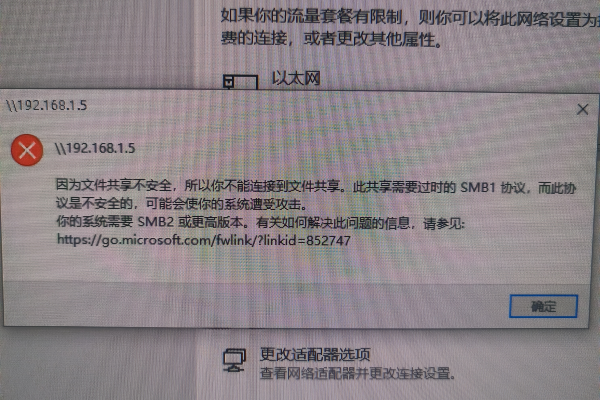
示例代码:
using System;
using System.IO;
class Program
{
static void Main()
{
string networkDrivePath = @"
etworkmappeddrive";
if (Directory.Exists(networkDrivePath))
{
string[] files = Directory.GetFiles(networkDrivePath);
foreach (string file in files)
{
Console.WriteLine("File: " + file);
}
}
else
{
Console.WriteLine("Network drive not found.");
}
}
} 二、使用System.Runtime.InteropServices命名空间(高级用法)
对于更复杂的网络资源访问,如需要映射网络驱动器或访问特定的网络共享,可能需要使用Windows API函数,这可以通过System.Runtime.InteropServices命名空间来实现。
1、添加引用
在你的C#项目中添加对System.Runtime.InteropServices的引用。
2、定义必要的结构体和常量
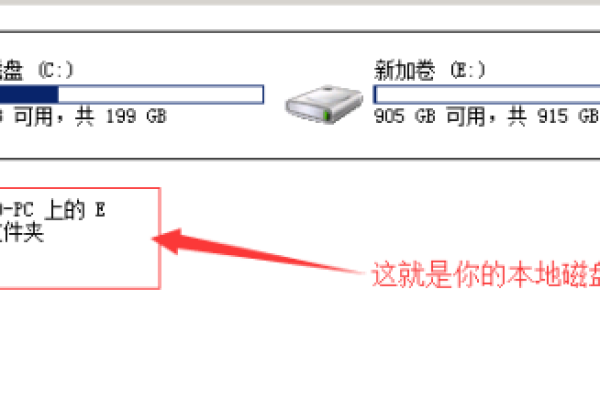
为了调用Windows API函数,你需要定义一些必要的结构体和常量,用于映射网络驱动器的NETRESOURCE结构体和相关的错误码常量。
3、调用Windows API函数
使用DllImport属性从System.Runtime.InteropServices命名空间中导入所需的Windows API函数,如WNetAddConnection2用于映射网络驱动器。
示例代码:
using System;
using System.Runtime.InteropServices;
[StructLayout(LayoutKind.Sequential)]
public struct NETRECOURCE
{
public int dwScope = 0;
public int dwType = 0;
public int dwDisplayType = 0;
public int dwUsage = 0;
public string lpLocalName = " ";
public string lpRemoteName = " ";
public string lpComment = " ";
public string lpProvider = " ";
}
class Program
{
[DllImport("mpr.dll")]
private static extern int WNetAddConnection2(NETRECOURCE netResource, string password, string username, int flags);
[DllImport("mpr.dll")]
private static extern int WNetCancelConnection2(string name, int flags, bool force);
public const int CONNECT_UPDATE_PROFILE = 0x00000001;
static void Main()
{
NETRECOURCE netResource = new NETRECOURCE();
netResource.dwType = 1; // RESOURCETYPE_DISK
netResource.lpRemoteName = "\\server\share";
int result = WNetAddConnection2(netResource, "", "", CONNECT_UPDATE_PROFILE);
if (result == 0)
{
Console.WriteLine("Network drive connected.");
}
else
{
Console.WriteLine("Failed to connect network drive. Error code: " + result);
}
}
} 三、注意事项
1、权限问题
确保运行C#应用程序的用户具有访问网络映射盘的足够权限,如果权限不足,可能会导致访问失败或抛出异常。

2、网络稳定性
由于网络映射盘依赖于网络连接的稳定性,因此在访问网络映射盘时需要考虑网络延迟、断开连接等情况,建议在访问网络资源时添加适当的错误处理和重试机制。
3、安全性考虑
当处理网络资源时,特别是涉及到敏感数据或重要业务逻辑时,务必注意安全性问题,避免硬编码密码或敏感信息,并采取适当的加密措施来保护数据传输的安全性。
通过以上步骤和方法,你可以在C#中有效地访问网络映射盘并执行各种文件和目录操作,根据具体需求选择合适的方法和策略,并确保在实际应用中充分考虑到权限、网络稳定性和安全性等因素。









