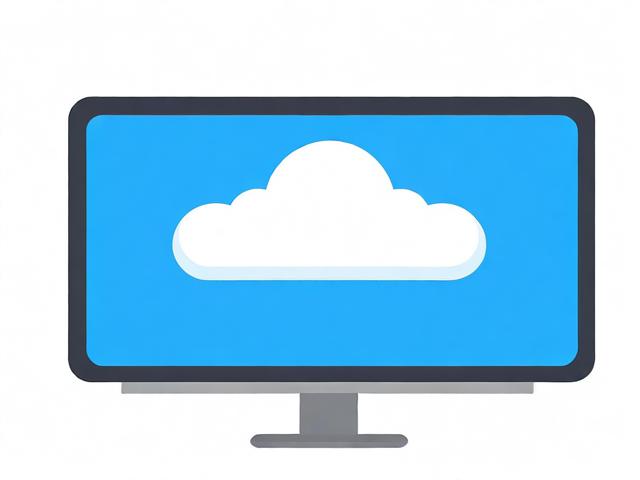DevOps与Jenkins,如何实现持续集成和持续交付的高效协同?
- 行业动态
- 2024-07-18
- 5
DevOps是软件开发和IT运维一体化的重要实践,它通过提高软件的开发速度和质量来帮助企业快速适应市场变化,Jenkins作为一个开源的自动化服务器,实现了持续集成和持续部署的自动化,从而在DevOps实践中扮演着至关重要的角色。
DevOps 的基本概念与流程:
基本概念:DevOps旨在将开发(Dev)和运维(Ops)紧密结合起来,以实现快速、高质量的软件交付,核心理念是通过消除开发和运维之间的壁垒,加强两个团队之间的协作和沟通,从而实现流程的简化和优化。
流程:软件开发的整体流程包括计划、编码、构建、测试、部署、运行和监控等环节,DevOps通过实现这些环节的无缝连接,大大缩短了从开发到上线的周期,并确保了软件的稳定性和可靠性。
常用工具:在DevOps的开发过程中,有一系列的工具被用来支持不同的阶段,如代码管理和版本控制的Git、自动化构建的Jenkins、配置管理的Ansible等,这些工具帮助团队高效地进行软件交付。
团队文化:DevOps还鼓励建立一种成长和持续学习的文化,团队成员不断寻求提高技能和改进工作流程,以应对快速变化的技术环境。
市场影响:通过实施DevOps,企业能够更快地响应市场变化,推出新功能,修复缺陷,最终达到提升用户满意度和市场占有率的目的。

Jenkins的核心功能与实践:
自动化构建:Jenkins可以自动构建代码,把源代码编译成可执行文件或库文件,为后续的测试和部署打下基础,这种自动化过程减少了人为错误,提高了构建的一致性和效率。
测试自动化:Jenkins允许开发人员快速轻松地对其代码进行测试,以确保代码的质量,它支持多种测试框架和工具,使得在不同开发阶段都能进行高效的测试。
集成与部署:Jenkins也支持自动部署应用程序到多种生产环境中,无论是物理服务器还是云平台,结合Docker等容器技术,Jenkins可以更加灵活地管理应用的部署过程。
插件系统:Jenkins拥有庞大的插件生态系统,超过1,500个插件可以帮助专业人士通过Jenkins Pipelines实现更快的交付,这些插件覆盖了从构建到部署的各个层面,极大地扩展了Jenkins的功能。

安全配置:安全性是Jenkins的一个重要方面,由于Jenkins的默认配置可能不执行任何安全检查,因此需要进行适当的安全设置,比如配置全局安全性、设置权限和访问控制,保护Jenkins免受未授权访问。
相关问答FAQs:
如何开始使用Jenkins进行DevOps?
要开始使用Jenkins进行DevOps,首先需要安装和设置Jenkins服务器,之后,根据项目需求安装相应的插件,并配置Jenkins Pipeline来定义自动化构建、测试和部署的过程,也需要对Jenkins进行安全配置,确保只有授权用户可以访问Jenkins资源。
Jenkins在DevOps中有哪些最佳实践?

Jenkins的一些最佳实践包括保持Jenkins更新,定期维护和清理旧的构建任务;优化构建作业以提高执行效率;使用Jenkinsfile来标准化构建、测试和部署流程;以及强化Jenkins的安全性措施,例如启用身份验证和授权。
DevOps作为一种现代软件开发实践,通过整合开发和运维工作流,极大提升了软件开发和交付的速度与质量,而Jenkins作为DevOps实践中的关键工具,其强大的自动化能力不仅加速了软件的构建、测试和部署过程,而且通过丰富的插件生态提供了灵活性和可扩展性,随着DevOps文化和实践的不断发展,Jenkins将继续发挥其在自动化和持续集成/持续部署方面的关键作用,帮助企业快速适应不断变化的市场环境。