关于c语言的FTP服务器如何实现高效数据传输?
- 行业动态
- 2025-03-07
- 8
在当今数字化时代,文件传输协议(FTP)扮演着至关重要的角色,它允许用户在不同的计算机系统之间高效、可靠地传输文件,下面将深入探讨使用C语言编写的FTP服务器的相关技术细节和实现方法。
FTP协议
FTP(File Transfer Protocol)是互联网上广泛使用的文件传输协议,基于客户端-服务器模型,通过两个TCP连接——控制连接和数据连接——完成数据传输,控制连接用于传输控制信息,如登录请求、命令等;数据连接则专门用于文件传输,FTP支持两种工作模式:主动模式和被动模式,在主动模式下,服务器主动打开一个端口并监听客户端的连接;而在被动模式下,客户端监听一个端口,服务器则通过该端口与客户端建立数据连接。
C语言实现FTP服务器的关键步骤
套接字编程基础
在Linux环境下,使用C语言进行网络编程通常涉及套接字(Socket)的使用,套接字是一种网络编程接口,允许程序在网络上发送和接收数据,创建套接字后,需要将其绑定到一个本地IP地址和端口上,以便服务器能够接收来自客户端的连接请求。
处理并发连接
FTP服务器需要能够同时处理多个客户端的连接请求,这通常通过多线程或多进程来实现,每当有新的客户端连接到服务器时,服务器就会创建一个新的线程或进程来处理该连接,以确保服务的及时性和稳定性。
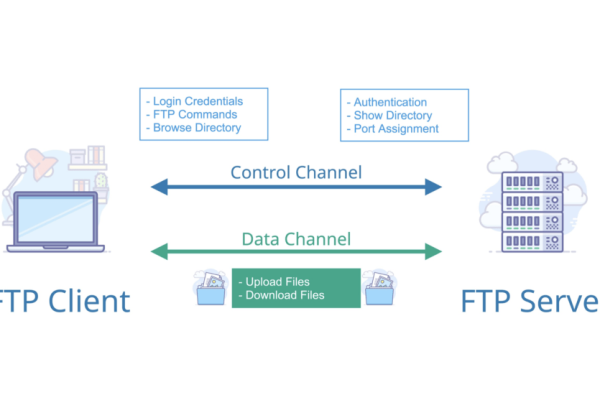
实现FTP协议命令
FTP协议定义了一系列的命令和响应,如登录(USER/PASS)、切换目录(CWD)、列出目录(LIST/MLSD)等,服务器需要解析客户端发送的命令,并根据命令执行相应的操作,当收到“LIST”命令时,服务器需要返回当前目录下的文件列表;当收到“GET”命令时,服务器需要将指定文件发送给客户端。
断点续传功能
为了提高文件传输的可靠性和效率,FTP服务器通常支持断点续传功能,这意味着在传输过程中如果连接中断或出现错误,客户端可以从中断处继续传输而不是重新开始,实现这一功能需要在服务器和客户端之间维护一个状态机,以记录已传输的数据量和传输进度。
示例代码片段
以下是一个简单的FTP服务器框架示例,展示了如何使用C语言创建套接字、绑定端口以及监听客户端连接请求:
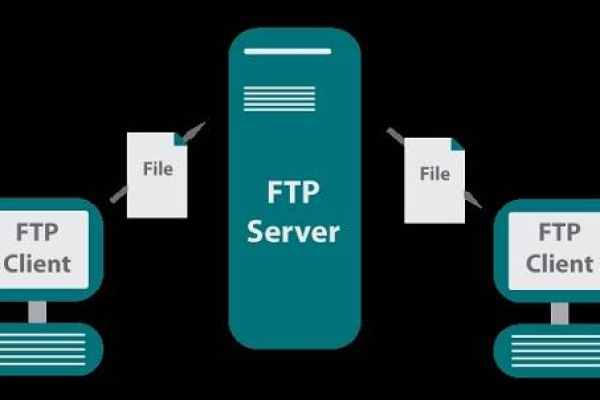
#include <stdio.h>
#include <stdlib.h>
#include <string.h>
#include <unistd.h>
#include <sys/socket.h>
#include <netinet/in.h>
#include <arpa/inet.h>
#define PORT 21
int main() {
int server_fd, new_socket;
struct sockaddr_in address;
int opt = 1;
int addrlen = sizeof(address);
// 创建套接字文件描述符
if ((server_fd = socket(AF_INET, SOCK_STREAM, 0)) == 0) {
perror("socket failed");
exit(EXIT_FAILURE);
}
// 强制附加套接字到端口21
if (setsockopt(server_fd, SOL_SOCKET, SO_REUSEADDR | SO_REUSEPORT, &opt, sizeof(opt))) {
perror("setsockopt");
exit(EXIT_FAILURE);
}
address.sin_family = AF_INET;
address.sin_addr.s_addr = INADDR_ANY;
address.sin_port = htons(PORT);
// 绑定套接字到端口21
if (bind(server_fd, (struct sockaddr )&address, sizeof(address))<0) {
perror("bind failed");
exit(EXIT_FAILURE);
}
if (listen(server_fd, 3) < 0) {
perror("listen");
exit(EXIT_FAILURE);
}
if ((new_socket = accept(server_fd, (struct sockaddr )&address, (socklen_t)&addrlen))<0) {
perror("accept");
exit(EXIT_FAILURE);
}
// 此处添加处理客户端请求的代码...
return 0;
} 这个示例代码创建了一个监听在端口21上的FTP服务器,等待客户端的连接请求,需要注意的是,这只是一个简化的示例,实际的FTP服务器实现需要处理更多的细节和复杂性。
FAQs
Q1: FTP服务器和客户端是如何通信的?
A1: FTP服务器和客户端通过TCP连接进行通信,客户端首先向服务器发起连接请求,建立控制连接,客户端通过控制连接发送FTP命令给服务器,服务器根据命令执行相应的操作并通过控制连接返回响应,对于文件传输等数据操作,双方会额外建立一个数据连接来完成实际的数据传输。
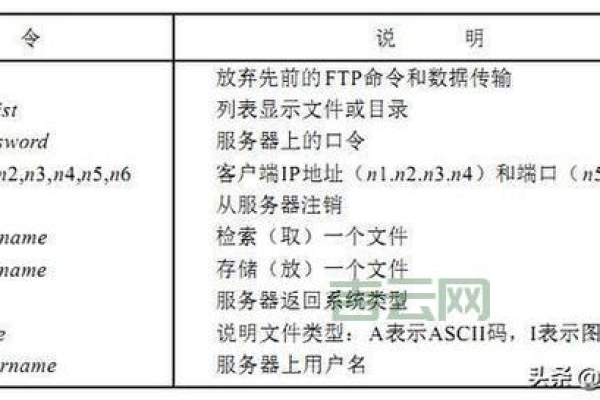
Q2: 为什么FTP服务器需要支持断点续传功能?
A2: 断点续传功能对于提高文件传输的可靠性和效率非常重要,在网络不稳定或传输过程中出现错误的情况下,如果没有断点续传功能,整个文件传输过程可能需要重新开始,这将浪费大量的时间和带宽,而有了断点续传功能,客户端可以从中断处继续传输未完成的部分,从而节省时间和资源。







