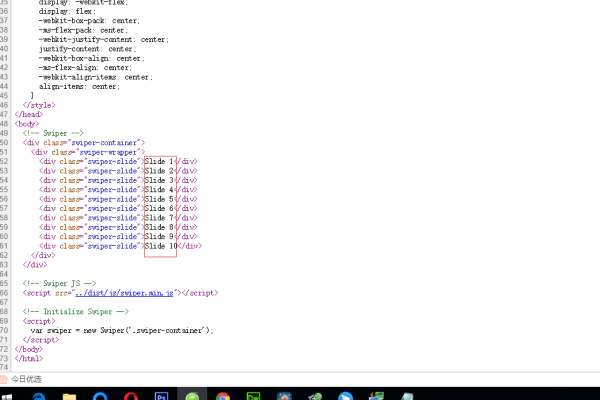html如何加入swf
- 行业动态
- 2024-04-05
- 6
要在HTML中加入SWF文件,可以使用<object>标签或者<embed>标签,这两种方法都可以实现在网页中播放Flash动画或视频的目的,下面分别介绍这两种方法的使用方法。
1、使用<object>标签
<object>标签是HTML5中用于嵌入外部内容的通用标签,它支持多种媒体类型,包括Flash动画和视频,要在HTML中使用<object>标签插入SWF文件,可以按照以下步骤操作:
步骤1:在HTML文件中引入<object>标签。
<object> </object>
步骤2:为<object>标签添加type属性,指定媒体类型为"application/xshockwaveflash",表示要嵌入的是SWF文件,还需要设置data属性,指定SWF文件的路径。
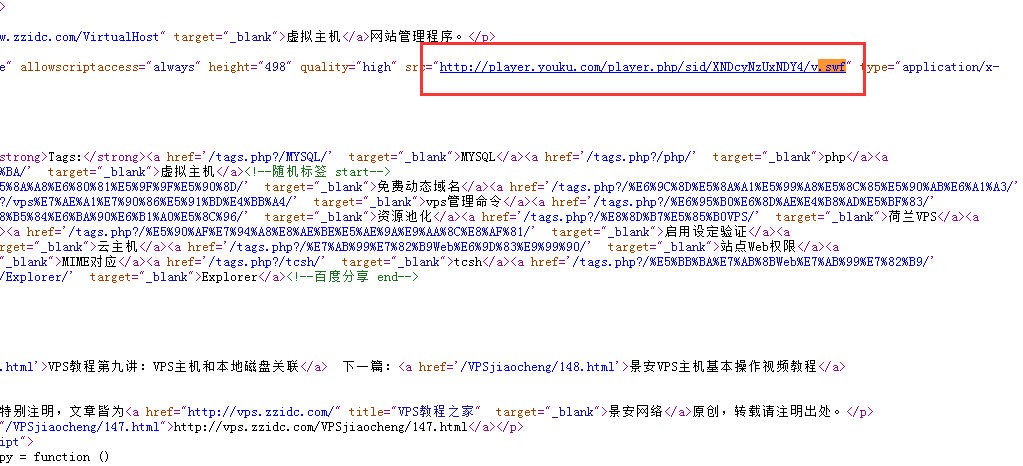
<object type="application/xshockwaveflash" data="your_swf_file.swf"> </object>
步骤3:如果需要为SWF文件设置宽度和高度,可以为<object>标签添加width和height属性。
<object type="application/xshockwaveflash" data="your_swf_file.swf" width="400" height="300"> </object>
步骤4:如果需要在浏览器不支持Flash的情况下显示替代内容,可以为<object>标签添加alt属性。
<object type="application/xshockwaveflash" data="your_swf_file.swf" width="400" height="300" alt="Alternative content"> </object>
至此,已经成功在HTML中插入了SWF文件,当用户使用支持Flash的浏览器打开该网页时,将会看到SWF文件的内容,如果浏览器不支持Flash,将显示替代内容。
2、使用<embed>标签
除了使用<object>标签外,还可以使用HTML5中的<embed>标签来嵌入SWF文件,与<object>标签类似,<embed>标签也支持多种媒体类型,包括Flash动画和视频,要在HTML中使用<embed>标签插入SWF文件,可以按照以下步骤操作:
步骤1:在HTML文件中引入<embed>标签。
<embed> </embed>
步骤2:为<embed>标签添加src属性,指定SWF文件的路径,还需要设置其他属性,如宽度、高度等。
<embed src="your_swf_file.swf" width="400" height="300"> </embed>
步骤3:如果需要在浏览器不支持Flash的情况下显示替代内容,可以为<embed>标签添加alt属性。
<embed src="your_swf_file.swf" width="400" height="300" alt="Alternative content"> </embed>
至此,已经成功在HTML中插入了SWF文件,当用户使用支持Flash的浏览器打开该网页时,将会看到SWF文件的内容,如果浏览器不支持Flash,将显示替代内容。
需要注意的是,由于Adobe已经于2020年底停止支持Flash Player,因此在未来几年内,越来越多的浏览器将不再支持Flash内容,建议尽量使用HTML5、CSS3和JavaScript等技术来实现网页的交互效果,以适应未来的发展趋势。