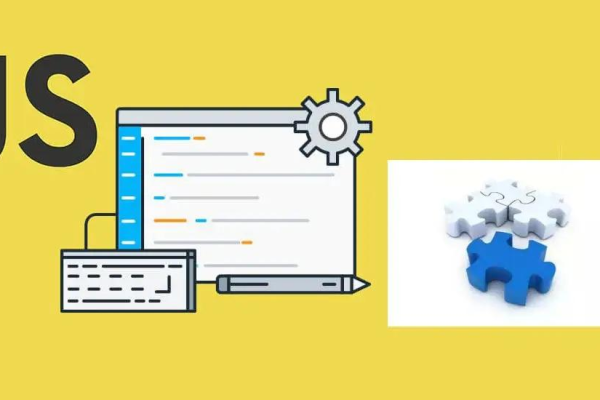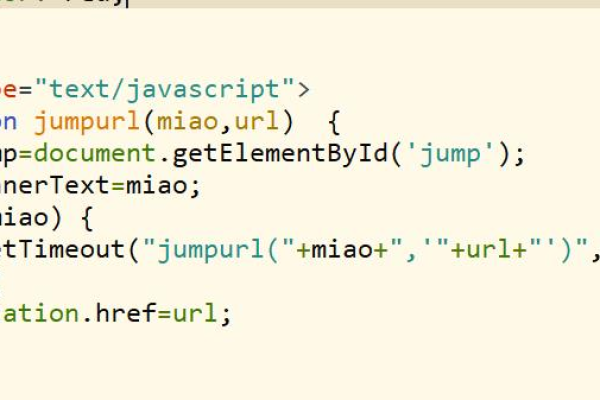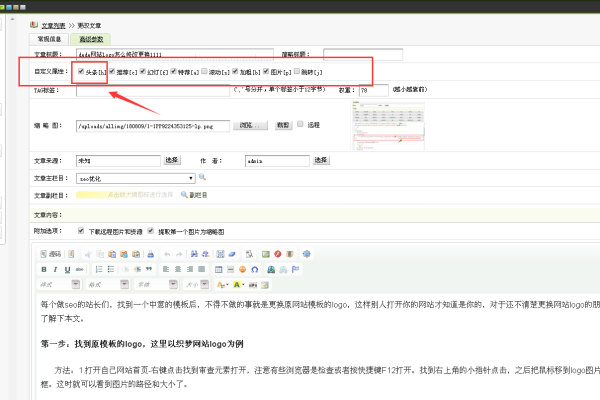如何使用JavaScript实现按钮点击后页面跳转?
- 行业动态
- 2024-11-24
- 1
在JavaScript中,可以使用 window.location.href来实现页面跳转。,“ javascript,document.getElementById("myButton").onclick = function() {, window.location.href = "https://www.example.com";,};,“
在现代网页开发中,JavaScript 是实现动态交互的关键工具,按钮点击跳转页面是最常见的交互之一,通过 JavaScript 可以很方便地实现这一功能,本文将详细介绍如何使用 JavaScript 实现按钮点击后跳转到指定页面,并提供一些实用的示例代码和常见问题解答。
使用 JavaScript 实现按钮跳转页面的基本方法
1. HTML 结构
我们需要在 HTML 中创建一个按钮元素,这个按钮将用于触发页面跳转。
<!DOCTYPE html>
<html lang="en">
<head>
<meta charset="UTF-8">
<meta name="viewport" content="width=device-width, initial-scale=1.0">
<title>Button Click Redirect</title>
</head>
<body>
<!-按钮元素 -->
<button id="myButton">点击跳转</button>
<!-引入 JavaScript 文件或脚本 -->
<script src="script.js"></script>
</body>
</html>2. JavaScript 代码
我们在script.js 文件中编写 JavaScript 代码来实现按钮点击后的页面跳转。
// 等待 DOM 内容加载完成
document.addEventListener('DOMContentLoaded', (event) => {
// 获取按钮元素
const myButton = document.getElementById('myButton');
// 为按钮添加点击事件监听器
myButton.addEventListener('click', () => {
// 跳转到指定页面
window.location.href = 'https://www.example.com';
});
});使用表格展示不同按钮的跳转效果
为了更清晰地展示不同按钮的跳转效果,我们可以使用表格来对比几种常见的跳转方式。
| 按钮 ID | 跳转 URL | 描述 |
| button1 | https://www.google.com | 跳转到 Google |
| button2 | https://www.github.com | 跳转到 GitHub |
| button3 | /about.html | 跳转到站内 About 页面 |
| button4 | # | 锚点跳转到页面底部 |
HTML 结构
<!DOCTYPE html>
<html lang="en">
<head>
<meta charset="UTF-8">
<meta name="viewport" content="width=device-width, initial-scale=1.0">
<title>Button Click Redirect Table</title>
</head>
<body>
<!-按钮元素 -->
<button id="button1">跳转到 Google</button>
<button id="button2">跳转到 GitHub</button>
<button id="button3">跳转到 About 页面</button>
<button id="button4">锚点跳转到页面底部</button>
<!-引入 JavaScript 文件或脚本 -->
<script src="script.js"></script>
</body>
</html>JavaScript 代码
// 等待 DOM 内容加载完成
document.addEventListener('DOMContentLoaded', (event) => {
// 获取按钮元素并添加点击事件监听器
document.getElementById('button1').addEventListener('click', () => {
window.location.href = 'https://www.google.com';
});
document.getElementById('button2').addEventListener('click', () => {
window.location.href = 'https://www.github.com';
});
document.getElementById('button3').addEventListener('click', () => {
window.location.href = '/about.html';
});
document.getElementById('button4').addEventListener('click', () => {
window.location.hash = '#bottom'; // 假设页面底部有一个锚点ID为 bottom
});
});高级用法:带参数的 URL 跳转
我们可能需要在跳转时传递一些参数,比如用户 ID、查询字符串等,这种情况下,我们可以使用模板字符串或者 URLSearchParams 来构建 URL。
示例:带查询参数的跳转
// 等待 DOM 内容加载完成
document.addEventListener('DOMContentLoaded', (event) => {
// 获取按钮元素并添加点击事件监听器
document.getElementById('buttonWithParams').addEventListener('click', () => {
const userId = '12345';
const url =https://www.example.com/profile?user=${userId};
window.location.href = url;
});
});HTML 结构
<!DOCTYPE html>
<html lang="en">
<head>
<meta charset="UTF-8">
<meta name="viewport" content="width=device-width, initial-scale=1.0">
<title>Button Click Redirect with Params</title>
</head>
<body>
<!-按钮元素 -->
<button id="buttonWithParams">跳转到带参数的页面</button>
<!-引入 JavaScript 文件或脚本 -->
<script src="script.js"></script>
</body>
</html>常见问题解答(FAQs)
问题 1:如何在按钮点击后打开新标签页?
要在按钮点击后在新标签页中打开链接,可以使用window.open 方法。
document.getElementById('newTabButton').addEventListener('click', () => {
window.open('https://www.example.com', '_blank');
});问题 2:如何防止默认的表单提交行为?
如果按钮位于表单内部,为了防止默认的表单提交行为,可以在事件处理函数中调用event.preventDefault() 方法。
document.getElementById('formButton').addEventListener('click', (event) => {
event.preventDefault(); // 阻止默认的表单提交行为
window.location.href = 'https://www.example.com';
});通过本文的介绍,我们了解了如何使用 JavaScript 实现按钮点击后跳转到指定页面的基本方法和高级用法,无论是简单的页面跳转还是带有参数的复杂跳转,JavaScript 都提供了灵活的解决方案,希望本文能对大家在开发过程中有所帮助。
各位小伙伴们,我刚刚为大家分享了有关“button js跳转页面”的知识,希望对你们有所帮助。如果您还有其他相关问题需要解决,欢迎随时提出哦!
本站发布或转载的文章及图片均来自网络,其原创性以及文中表达的观点和判断不代表本站,有问题联系侵删!
本文链接:https://www.xixizhuji.com/fuzhu/347784.html