Java线程的构成要素,探索其三大部分
- 行业动态
- 2024-07-22
- 7
Java线程是程序执行的最小单元,在多线程编程中扮演着至关重要的角色,它使程序能够同时执行多个任务,极大地提高了程序的效率和性能,下面将详细探讨Java线程的三大部分:
1、线程组 (ThreadGroup)
定义与基本概念:线程组是Java中用于管理和组织一组相关线程的容器,每个线程在Java中必须隶属于一个线程组,这样不仅提供了逻辑上的分组方式,还便于进行批量控制和异常处理等操作。
数据结构与属性:线程组的数据结构主要体现在其内部成员变量上,包括指向父线程组的引用、线程组的名字以及定义该线程组内所有线程允许的最大优先级等,这些属性帮助系统对线程生命周期进行集中管理。
2、线程实现的方式
继承 Thread 类:Java中实现多线程的一种手段是继承Thread类,这种方式相对简单,但缺点是Java不支持多重继承,因此如果当前类已经继承了其他类,则无法使用这种方式。
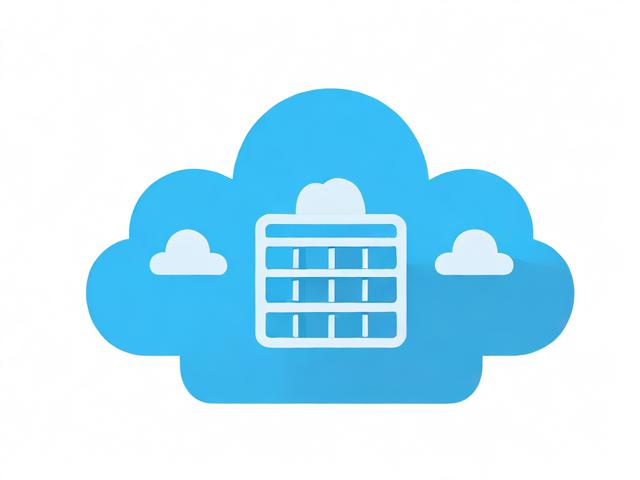
实现 Runnable 接口:另一种更灵活的方式是实现Runnable接口,这种方式可以将类实例传递给Thread对象,从而避免了Java单继承的限制,并且更容易实现资源共享。
3、线程的控制与调度
并行与并发:Java通过丰富的API支持多线程,使得多线程程序可以充分发挥多核CPU的能力,并发是指单核CPU通过时间片轮转的方式运行多线程,而并行则是指多核CPU真正在同一时刻运行多线程。
线程安全与锁机制:在多线程编程中,确保数据的一致性和访问的安全性是一个挑战,Java提供了多种同步机制,如synchronized关键字和Lock接口,来帮助开发者解决多线程环境下的数据安全问题。

线程池与任务调度:为了提高线程使用的效率和性能,Java引入了线程池的概念,线程池可以有效地管理线程资源,减少创建和销毁线程的开销,提高程序的响应时间和吞吐量。
了解Java线程的这三大部分对于深入理解Java多线程编程至关重要,为了更好地应用这些知识,开发者需要考虑以下几点:
选择合适的线程实现方式,根据具体需求选择继承Thread类还是实现Runnable接口。
合理设计线程组,以便于管理和控制线程的生命周期。

充分利用Java提供的并发编程工具和线程池,提高程序的性能和效率。
关注线程安全,确保在多线程环境下数据的一致性和访问的安全性。
Java线程由线程组、线程实现的方式和线程的控制与调度三大部分构成,每一部分都扮演着重要的角色,共同支撑着Java多线程编程的复杂性和强大功能,通过对这些组成部分的深入了解和合理应用,开发者可以有效提升多线程程序的性能和稳定性,更好地满足现代软件开发的需求。













