分布式 缓存 异步java_分布式缓存(Redis
- 行业动态
- 2024-06-23
- 5
分布式缓存是一种在多台服务器上存储数据副本以提高访问速度和可靠性的技术。Redis是一个流行的开源内存数据结构存储,通常用作分布式缓存系统,它支持异步操作以改善性能和响应时间。
分布式缓存(Redis)在Java中的应用主要涉及到以下几个方面:
1、引入Redis依赖
2、创建Redis连接工厂
3、配置RedisTemplate
4、使用RedisTemplate操作数据
5、异步访问Redis
下面分别进行详细解释:
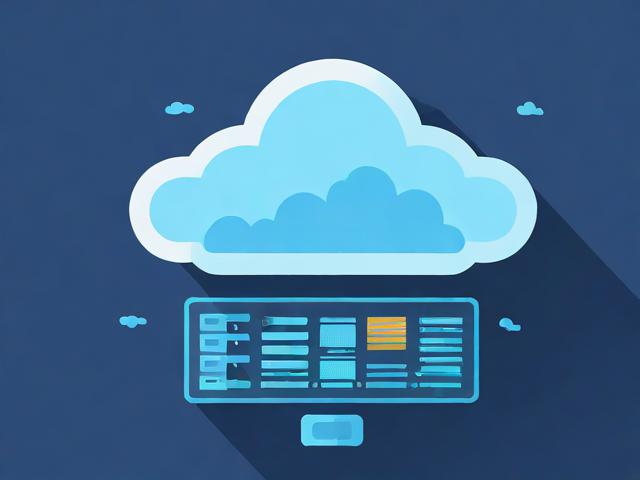
1. 引入Redis依赖
在项目的pom.xml文件中添加Redis和Spring Boot Redis Starter的依赖:
<dependencies>
<dependency>
<groupId>org.springframework.boot</groupId>
<artifactId>springbootstarterdataredis</artifactId>
</dependency>
<dependency>
<groupId>redis.clients</groupId>
<artifactId>jedis</artifactId>
</dependency>
</dependencies>2. 创建Redis连接工厂
在application.properties或application.yml中配置Redis连接信息:
spring:
redis:
host: 127.0.0.1
port: 6379
password: your_password
timeout: 10000然后在Java代码中创建Redis连接工厂:
@Configuration
public class RedisConfig {
@Value("${spring.redis.host}")
private String host;
@Value("${spring.redis.port}")
private int port;
@Value("${spring.redis.password}")
private String password;
@Value("${spring.redis.timeout}")
private int timeout;
@Bean
public JedisConnectionFactory jedisConnectionFactory() {
JedisConnectionFactory factory = new JedisConnectionFactory();
factory.setHostName(host);
factory.setPort(port);
factory.setPassword(password);
factory.setTimeout(timeout);
return factory;
}
}3. 配置RedisTemplate

在Java代码中配置RedisTemplate:
@Configuration
public class RedisConfig {
// ...省略其他代码...
@Bean
public RedisTemplate<String, Object> redisTemplate(JedisConnectionFactory jedisConnectionFactory) {
RedisTemplate<String, Object> template = new RedisTemplate<>();
template.setConnectionFactory(jedisConnectionFactory);
template.setKeySerializer(new StringRedisSerializer());
template.setValueSerializer(new GenericJackson2JsonRedisSerializer());
return template;
}
}4. 使用RedisTemplate操作数据
使用RedisTemplate可以进行各种数据操作,如存储、获取、删除等:
@Service
public class RedisService {
@Autowired
private RedisTemplate<String, Object> redisTemplate;
public void set(String key, Object value) {
redisTemplate.opsForValue().set(key, value);
}
public Object get(String key) {
return redisTemplate.opsForValue().get(key);
}
public void delete(String key) {
redisTemplate.delete(key);
}
}5. 异步访问Redis
可以使用@Async注解实现异步访问Redis:
@Service
public class AsyncRedisService {
@Autowired
private RedisTemplate<String, Object> redisTemplate;
@Async
public void setAsync(String key, Object value) {
redisTemplate.opsForValue().set(key, value);
}
@Async
public CompletableFuture<Object> getAsync(String key) {
return CompletableFuture.completedFuture(redisTemplate.opsForValue().get(key));
}
@Async
public void deleteAsync(String key) {
redisTemplate.delete(key);
}
}是Java中使用分布式缓存(Redis)的基本步骤和示例代码。

下面是一个关于分布式缓存(Redis)的介绍,它概述了Redis在分布式系统中的关键特性、应用场景以及与Java集成的相关内容。
| 特性/场景 | 描述 |
| 数据结构 | 支持多种数据结构:字符串、哈希、列表、集合、有序集合等。 |
| 高性能 | 高速读写,用作缓存时显著减少数据库访问压力。 |
| 分布式 | 支持分布式部署,可水平扩展,适用于大型系统。 |
| 主从复制 | 支持主从模式,实现数据备份和读写分离。 |
| 持久化 | 支持数据持久化,保证数据不丢失。 |
| 分布式锁 | 提供分布式锁机制,解决分布式系统中的并发问题。 |
| 消息队列 | 可用作消息队列,实现异步处理任务。 |
| 会话管理 | 支持分布式会话管理,提升用户体验。 |
| 应用场景 | 适用于缓存热点数据(如热门商品、用户会话信息)、消息队列、分布式锁等。 |
| Java集成 | 通过Redisson等客户端库,提供丰富的Java接口,简化操作。 |
| 集成框架 | 可以与Spring Boot、MyBatis等框架无缝集成。 |
| 缓存策略 | 支持过期时间设置,缓存淘汰策略等。 |
| 性能优化 | 通过缓存常用数据和减少数据库访问,显著提高系统响应速度和并发处理能力。 |
| 扩展性 | 支持二级缓存(如Caffeine),实现本地缓存与分布式缓存的结合,提高性能。 |
| 数据一致性 | 提供解决方案处理缓存与数据库间的一致性问题。 |
| 易用性 | API设计简洁,易于上手和使用。 |
| 监控与管理 | 支持对缓存数据进行监控和管理,确保系统稳定性。 |
| 同步机制 | 支持缓存数据同步,如通过注解或监听消息队列实现缓存的更新。 |
此介绍展示了Redis在分布式Java应用中的核心功能和优势,以及它如何与Java生态中的其他技术和框架结合,提升应用的整体性能和扩展性。









