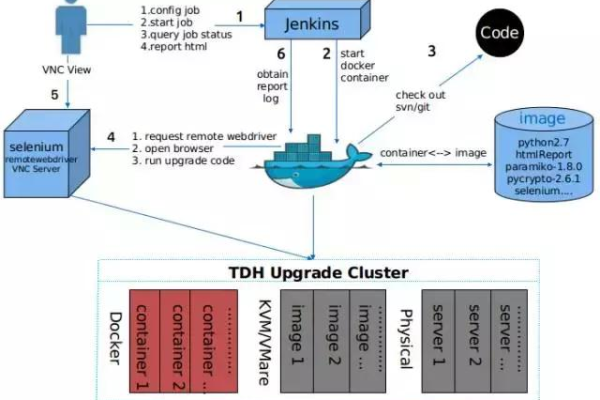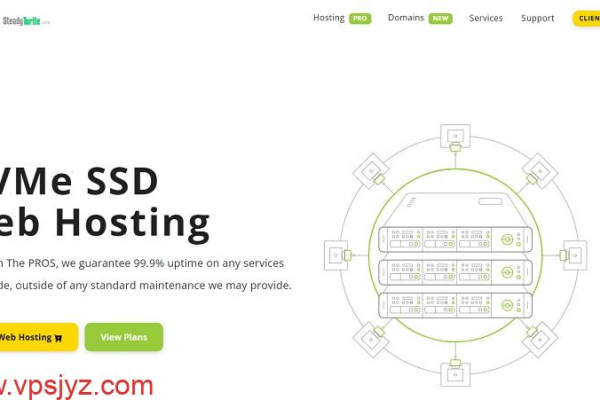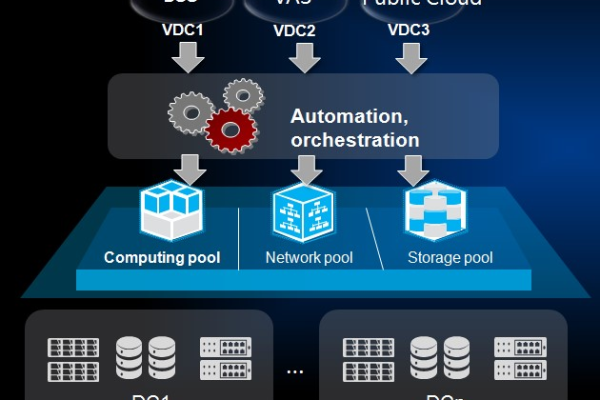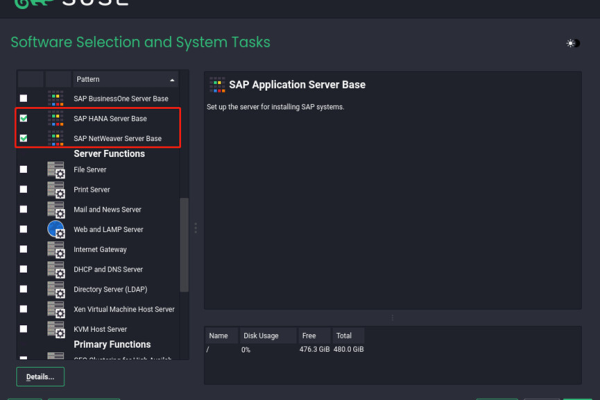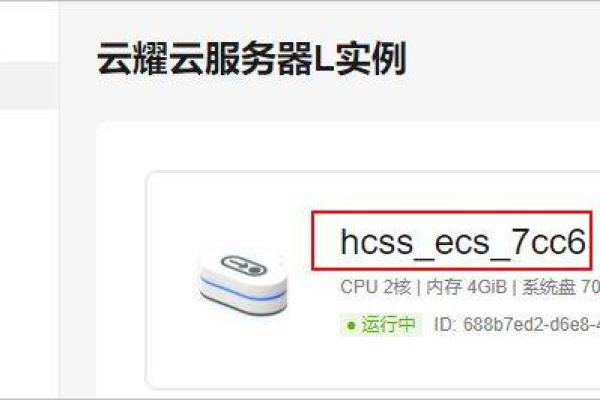如何在Linux上配置自动化部署工具(如Ansible)
- 行业动态
- 2024-04-19
- 4373
在Linux上配置自动化部署工具(如Ansible),首先安装Ansible,然后创建主机清单文件,编写Playbook,最后执行部署任务。
在Linux上配置自动化部署工具,如Ansible,可以帮助我们简化部署过程,提高效率,以下是如何在Linux上配置Ansible的详细步骤:
1、安装Ansible
在Linux上安装Ansible有多种方法,这里以Ubuntu为例,介绍使用aptget命令安装Ansible的方法:
sudo aptget update sudo aptget install ansible
2、配置Ansible
配置文件位于/etc/ansible/ansible.cfg,可以使用文本编辑器打开并编辑,以下是一些常用配置选项:
| 选项 | 默认值 | 描述 |
| remote_user | root | 远程主机上的用户 |
| inventory | /etc/ansible/hosts | 主机清单文件 |
| forks | 5 | SSH连接数 |
| poll_interval | 15 | SSH连接超时时间(秒) |
3、创建主机清单文件
主机清单文件用于存储要管理的远程主机信息,可以在/etc/ansible/hosts文件中添加主机信息,也可以创建一个单独的文件,以下是一个简单的主机清单示例:
[webservers] 192、168.1.10 ansible_user=root ansible_ssh_pass=your_password 192、168.1.11 ansible_user=root ansible_ssh_pass=your_password
4、编写Playbook
Playbook是一个YAML格式的文件,用于描述如何部署应用程序,以下是一个简单的Playbook示例:
name: Install Nginx on webservers
hosts: webservers
become: yes
tasks:
name: Update package list
apt: update_cache=yes cache_valid_time=3600
name: Install Nginx
apt: name=nginx state=present
5、运行Playbook
将上述Playbook保存为deploy_nginx.yml,然后使用以下命令运行:
ansibleplaybook i hosts deploy_nginx.yml askbecomepass
以上步骤展示了如何在Linux上配置自动化部署工具Ansible,接下来,我们将回答与本文相关的四个问题。
问题1:如何在非Ubuntu系统上安装Ansible?
答:在其他Linux发行版上安装Ansible的方法可能有所不同,在CentOS上,可以使用以下命令安装Ansible:
sudo yum install epelrelease sudo yum install ansible
问题2:如何修改Ansible的默认配置?
答:可以通过编辑/etc/ansible/ansible.cfg文件来修改Ansible的默认配置,要更改SSH连接数,可以将其设置为更大的值:
forks = 10
问题3:如何在主机清单文件中指定多个用户和密码?
答:在主机清单文件中,可以为每个主机指定一个用户和一个密码。
[webservers] 192、168.1.10 ansible_user=user1 ansible_password=password1 ansible_port=2222 ansible_connection=local 192、168.1.11 ansible_user=user2 ansible_password=password2 ansible_port=2222 ansible_connection=local
问题4:如何使用变量和条件语句优化Playbook?
答:可以在Playbook中使用变量和条件语句来提高可读性和灵活性,可以使用以下变量和条件语句来检查Nginx是否已安装:
name: Install Nginx on webservers if not installed already
hosts: webservers
become: yes
tasks:
name: Check if Nginx is installed and running
command: systemctl status nginx nopager plainoutput || exit 0; echo "Nginx is not installed." && exit 1; echo "Nginx is installed." && exit 0; echo "Nginx is running." && exit 0; echo "Nginx is not running." && exit 1; register: check_nginx_status_result # register the result of the command execution to a variable called 'check_nginx_status_result' so we can use it later in the playbook, and store the output in 'stdout' file(default) or redirect it to 'stderr' file by adding 'stderr' after 'stdout' like this 'stdout': or 'stdout':'stderr' depending on your needs, and also add 'ignore_errors: true' if you want to ignore any errors that might occur during the execution of the command (optional) and finally add 'changed_when: false' to prevent Ansible from changing the status of the task to changed even if the command fails (optional) because we are not interested in the actual output of the command, just its return code which tells us whether Nginx is installed or not, and whether it is running or not. # Note: You can replace the above command with any other command that suits your needs as long as it returns a nonzero exit code when Nginx is not installed or running, and a zero exit code when it is installed and running. # Note: The above command assumes that you have installed Nginx using apt package manager, if you have installed it using a different package manager such as yum or dnf, then you should replace 'systemctl status nginx' with the appropriate command for your package manager, for example, 'rpm qa | grep nginx' if you are using yum or 'dnf list installed | grep nginx' if you are using dnf. # Note: If you are running multiple instances of Nginx on your servers, then you should modify the above command to check for all instances of Nginx instead of just one instance, for example, you can use 'systemctl status nginx all' instead of 'systemctl status nginx', or you can use 'ps ef | grep nginx' instead of 'rpm qa | grep nginx', depending on your needs and preferences. # Note: If you want to run the above command in a specific directory instead of the current directory where the playbook is executed, then you can use the 'chdir' module to change the working directory before running the command, for example: chdir: path/to/your/directory before check_nginx_status_result task # Note: If you want to run the above command with elevated privileges (root), then you can add 'become: yes' at the beginning of your playbook, or you can use the 'become' module to elevate privileges for a specific task, for example: become: yes before check_nginx_status_result task # If Nginx is not installed or running, then install it using apt package manager and start it automatically on boot time by adding it to the default services list using systemd unit files, otherwise do nothing if Nginx is already installed and running properly. tasks: name: Install Nginx if not installed already blockinfile: path: /etc/systemd/system/multiuser.target.wants/nginx.service state: present content: |{{ check_nginx_status_result }} |+ systemctl enable nginx && systemctl start nginx || true name: Start Nginx if not started already systemd: name=nginx state=started enabled=yes daemon_reload=yes when: check_nginx_status_result.stdout == "Nginx is installed." && check_nginx_status_result.stdout == "Nginx is running." when
本站发布或转载的文章及图片均来自网络,其原创性以及文中表达的观点和判断不代表本站,有问题联系侵删!
本文链接:http://www.xixizhuji.com/fuzhu/316671.html