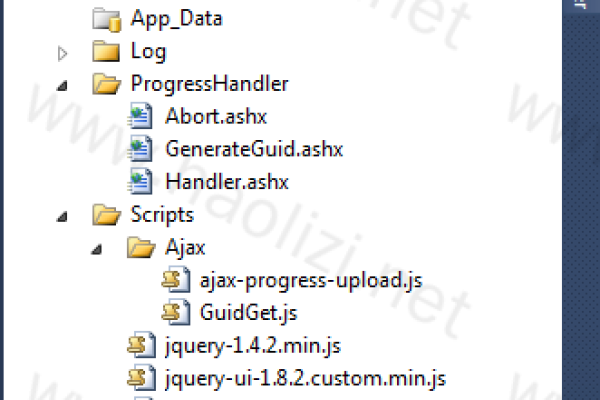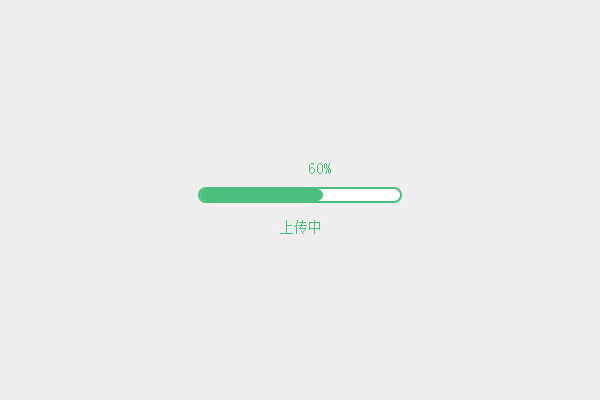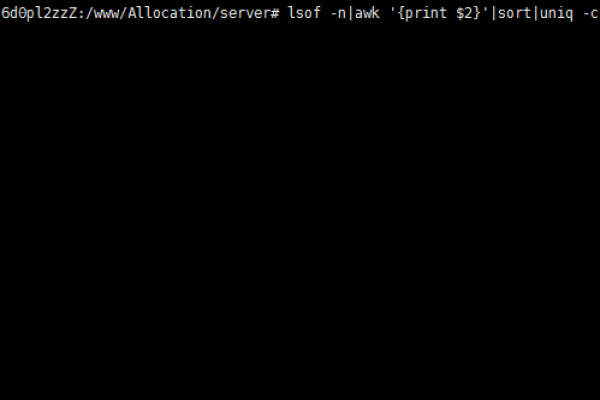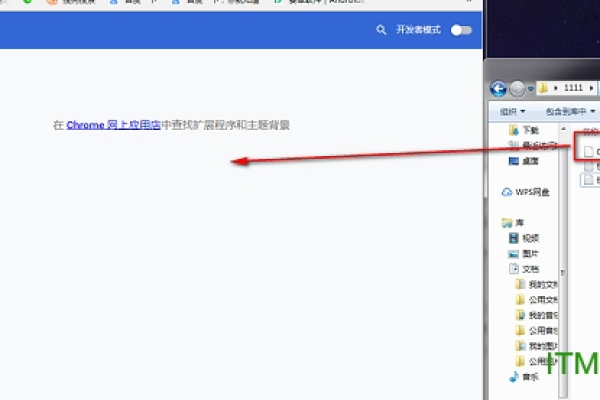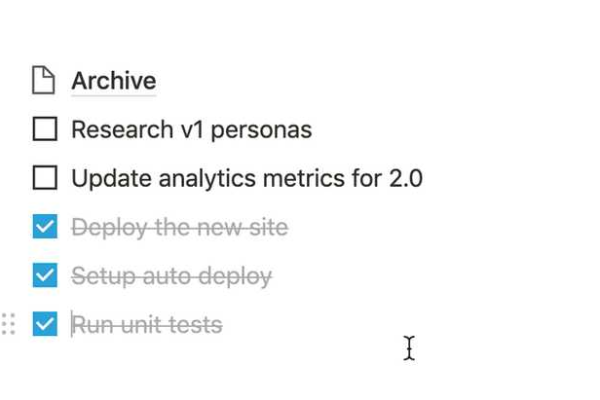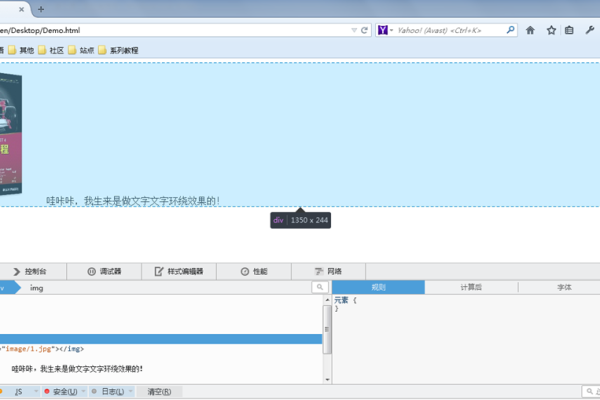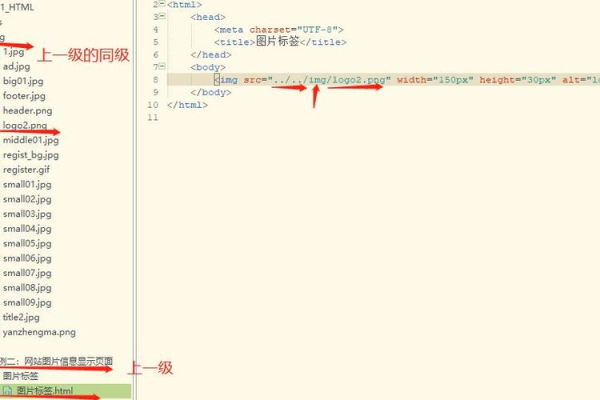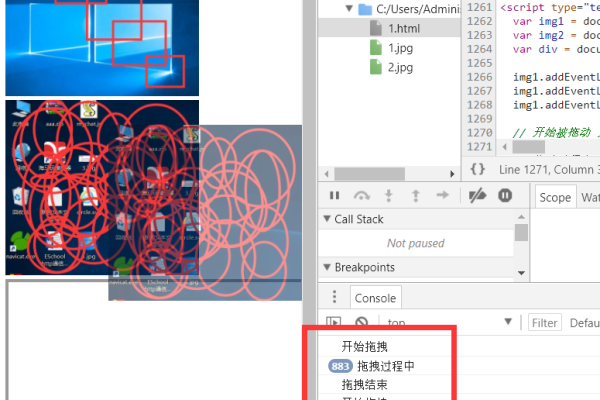上一篇
html中如何拖动视频进度条
- 行业动态
- 2024-04-06
- 4814
在HTML中,我们可以通过使用JavaScript和HTML5的<video>标签来实现视频进度条的拖动功能,以下是详细的技术教学:
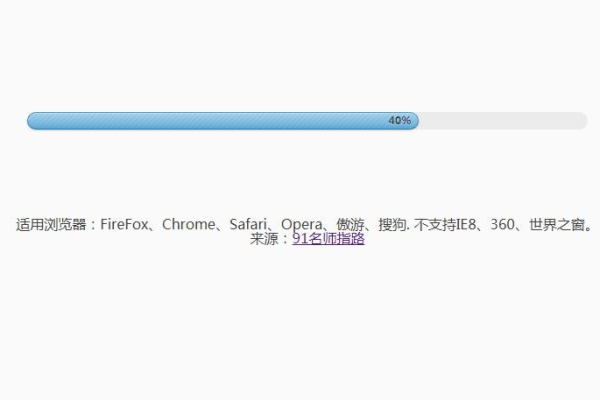
1、我们需要在HTML文件中创建一个<video>标签,并为其添加一个id属性,以便我们可以在JavaScript中引用它,我们还需要一个<input>标签作为进度条,同样添加一个id属性。
<video id="myVideo" width="320" height="240" controls> <source src="movie.mp4" type="video/mp4"> <source src="movie.ogg" type="video/ogg"> 您的浏览器不支持Video标签。 </video> <input type="range" id="progressBar" min="0" max="100" value="0">
2、接下来,我们需要编写JavaScript代码来处理视频的播放和暂停以及进度条的更新,在这段代码中,我们将监听<input>标签的change事件,当用户拖动进度条时,我们将根据进度条的值来更新视频的播放时间,我们还需要监听<video>标签的timeupdate事件,当视频播放时,我们将根据当前播放时间来更新进度条的值。
const video = document.getElementById('myVideo');
const progressBar = document.getElementById('progressBar');
progressBar.addEventListener('change', updateVideoTime);
video.addEventListener('timeupdate', updateProgressBar);
function updateVideoTime() {
const time = video.duration * (progressBar.value / 100);
video.currentTime = time;
}
function updateProgressBar() {
progressBar.value = (video.currentTime / video.duration) * 100;
}
3、我们需要在页面加载时调用上述函数,以便初始化视频和进度条的状态,为此,我们可以将上述JavaScript代码放在一个<script>标签中,并将其放在HTML文件的底部,我们还需要为进度条设置一个初始值,以便在页面加载时显示正确的进度。
<script>
const video = document.getElementById('myVideo');
const progressBar = document.getElementById('progressBar');
progressBar.addEventListener('change', updateVideoTime);
video.addEventListener('timeupdate', updateProgressBar);
function updateVideoTime() {
const time = video.duration * (progressBar.value / 100);
video.currentTime = time;
}
function updateProgressBar() {
progressBar.value = (video.currentTime / video.duration) * 100;
}
</script>
现在,您应该可以在HTML中看到一个可拖动的视频进度条了,当您拖动进度条时,视频将跳转到相应的时间点并开始播放,进度条也会根据视频的播放时间实时更新。
本站发布或转载的文章及图片均来自网络,其原创性以及文中表达的观点和判断不代表本站,有问题联系侵删!
本文链接:http://www.xixizhuji.com/fuzhu/300651.html