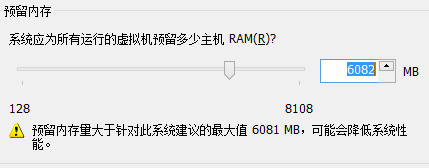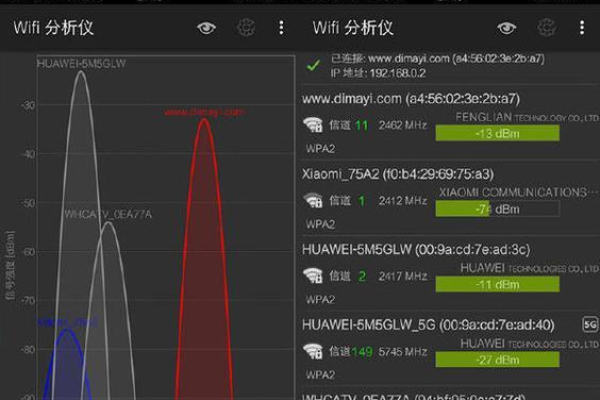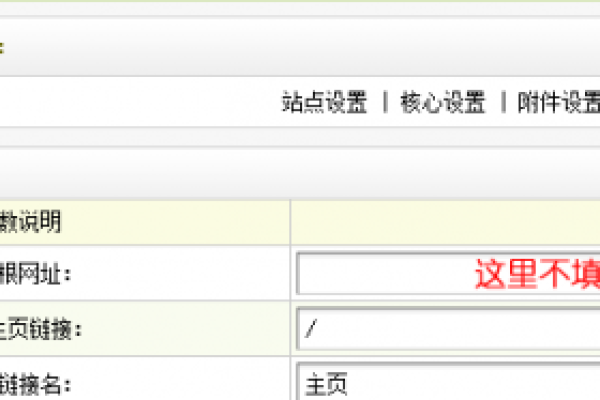如何增加手机容量
- 行业动态
- 2024-05-01
- 4
如何增加手机ROM
随着智能手机在我们日常生活中扮演的角色越来越重要,用户对手机存储空间的需求也日益增长,当手机内置的ROM(只读存储器)空间不足以容纳我们的照片、视频、应用程序和其他文件时,我们可能会考虑增加手机的存储容量,以下是一些提高手机ROM空间的方法。
理解ROM和RAM
在深入讲解之前,我们需要明确ROM和RAM的区别:
ROM(ReadOnly Memory,只读存储器):是手机的永久内存,用于存储手机系统、应用程序以及用户数据等,它的内容通常是不能被修改的。
RAM(Random Access Memory,随机存取存储器):是临时内存,用于存储正在运行的应用程序和进程的数据,一旦设备关闭或重新启动,RAM中的信息就会被清空。
技术介绍
软件层面优化
1、清理不必要的文件和缓存
利用手机自带的存储管理工具清除缓存、垃圾文件和未使用的应用程序。
删除重复或不再需要的文件,如旧照片、视频和音频文件。
2、使用云服务
利用云存储服务备份照片、视频和其他重要文档,以释放本地存储空间。

对于一些不常用的应用,可以考虑使用网页版的服务代替安装应用。
3、移动应用与数据到外部存储
如果手机支持外部存储(如microSD卡),可以将照片、视频等媒体文件保存到外部存储卡上。
部分应用支持将应用数据移动到外部存储,可以在应用设置中进行操作。
4、采用轻量级应用
使用一些为存储优化的轻量级应用,如Facebook Lite、Messenger Lite等。
硬件层面升级
1、更换更大的内置存储芯片
这是一项复杂的过程,通常需要专业的技术人员来完成。

必须确保新芯片与手机兼容,并且该过程可能会使保修无效。
2、添加外部存储卡
只有当手机有microSD卡插槽时才可行。
购买合适容量的microSD卡并按照手机说明插入。
3、使用OTG存储设备
通过USB OnTheGo(OTG)适配器连接外部USB存储设备。
这种方法允许用户直接从外部硬盘或U盘访问文件。
注意事项
在进行以上任何操作前,请务必备份所有重要数据以避免数据丢失,考虑到不同手机型号和操作系统版本可能有不同的功能限制和操作步骤,用户应查阅具体设备的用户手册或在线资源以获取详细指导。

相关问题与解答
Q1: 我的手机不支持microSD卡扩展,还有其他方法可以增加存储吗?
A1: 如果不支持microSD卡,您可以尝试使用云服务来存储文件,或者通过USB OTG连接外部存储设备。
Q2: 更换内置存储芯片会对我的手机造成什么影响?
A2: 更换内置存储芯片可能导致手机保修失效,并有可能损坏手机,如果操作不当的话,建议由专业技术人员完成此操作。
Q3: 使用云服务是否会消耗很多流量?
A3: 使用云服务确实会消耗网络流量,建议在WiFi环境下同步数据以避免额外的流量费用。
Q4: 我能否将应用程序直接安装到microSD卡上?
A4: 这取决于您的手机和Android版本,一些Android设备允许将应用移动到microSD卡上,但并非所有应用都支持这一功能。