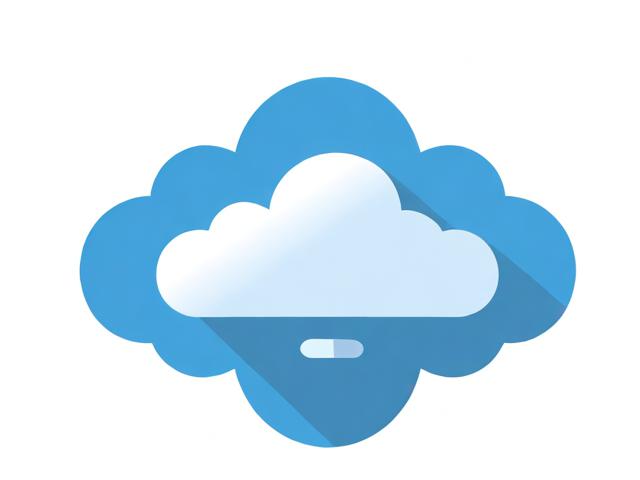苹果刷机报错1404
- 行业动态
- 2024-03-25
- 2
苹果刷机过程中,遇到错误代码1404是一个比较常见的问题,这个错误通常发生在使用iTunes恢复或更新iPhone时,出现这个错误的原因可能有多种,下面我将为您详细介绍错误1404的原因及相应的解决方法。
我们需要了解错误1404的具体表现,当您尝试通过iTunes恢复或更新iPhone时,设备可能会出现以下几种情况:
1、在恢复过程中,iPhone突然停止响应,屏幕上出现一个连接到iTunes的图标。
2、在更新过程中,iTunes提示“发生未知错误(1404)”。
3、在更新或恢复过程中,iPhone不断重启。
接下来,我们将分析导致错误1404的几个可能原因:
1、USB连接问题:由于USB连接不稳定或损坏,导致数据传输中断,从而引发错误1404。
2、iTunes版本过旧:使用过旧的iTunes版本可能导致与iPhone设备不兼容,进而引发错误1404。
3、系统文件损坏:iPhone的系统文件可能受到损坏,导致无法正常恢复或更新。
4、硬件故障:iPhone的硬件部分可能存在故障,如基带、内存等,这也可能导致错误1404的出现。
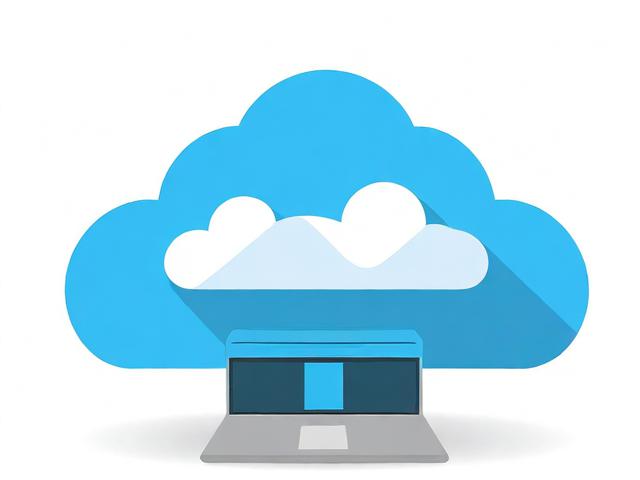
针对以上原因,以下是解决错误1404的一些方法:
1、检查USB连接:
使用一根全新的USB线连接iPhone和电脑。
尝试更换USB端口,例如从电脑背面换到正面。
确保电脑的USB接口正常工作,可以尝试连接其他设备进行测试。
2、更新iTunes:
前往苹果官方网站下载最新版本的iTunes。
安装完成后,重新启动电脑和iPhone设备。

使用新版本的iTunes尝试恢复或更新iPhone。
3、修复系统文件:
将iPhone连接到电脑,并启动iTunes。
同时按下iPhone的Home键和电源键,直到设备进入恢复模式。
在iTunes中点击“恢复”,按照提示操作。
4、检查硬件故障:
如果怀疑硬件故障,建议前往苹果授权维修中心进行检查。
维修人员会使用专业设备对iPhone进行检测,找出具体故障原因。

以下是一些额外的尝试方法:
在恢复过程中,关闭电脑的防火墙和杀毒软件,以防止它们干扰iTunes与iPhone的连接。
使用另一台电脑尝试恢复或更新iPhone,以排除电脑系统问题。
确保电脑的系统时间是准确的,有时系统时间不正确也会导致刷机失败。
遇到错误1404时,您可以尝试以上方法进行解决,如果问题仍然无法解决,建议联系苹果官方客服或前往授权维修中心寻求帮助,希望以上内容对您有所帮助。