如何在JavaScript中为复选框(Checkbox)动态赋值?
- 行业动态
- 2024-09-24
- 4
在JavaScript中,可以使用
document.getElementById()和 checked属性来获取或设置复选框的值。要获取一个名为 myCheckbox的复选框的值,可以使用以下代码:,,“ javascript,var checkboxValue = document.getElementById("myCheckbox").checked;,` ,,要将复选框的值设置为选中或未选中,可以使用以下代码:,,` javascript,document.getElementById("myCheckbox").checked = true; // 选中,document.getElementById("myCheckbox").checked = false; // 未选中,“
JS Checkbox赋值
在JavaScript中,操作复选框(Checkbox)的赋值通常涉及两个主要方面:设置复选框的选中状态和获取复选框的值,本文将详细介绍如何在JavaScript中对复选框进行赋值操作,并提供一些常见问题及其解答。
1. 获取Checkbox元素
要操作Checkbox,首先需要获取到对应的DOM元素,可以通过多种方法来获取Checkbox元素,例如通过ID、类名或标签名等。
// 通过ID获取
var checkbox = document.getElementById('myCheckbox');
// 通过类名获取第一个元素
var checkbox = document.querySelector('.myCheckboxClass');
// 通过标签名获取所有复选框
var checkboxes = document.getElementsByTagName('input');
// 通过属性选择器获取所有类型为checkbox的元素
var checkboxes = document.querySelectorAll('input[type="checkbox"]');2. 设置Checkbox的选中状态
设置Checkbox的选中状态可以通过修改其checked属性来实现,该属性是一个布尔值,表示复选框是否被选中。
// 选中复选框
checkbox.checked = true;
// 取消选中复选框
checkbox.checked = false;3. 获取Checkbox的值
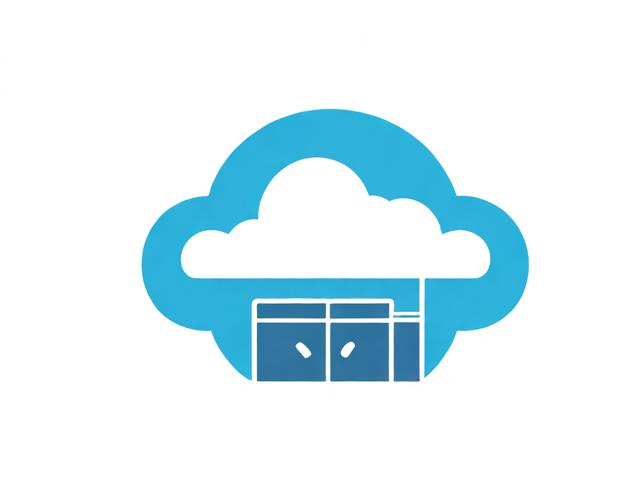
获取Checkbox的值可以通过访问其value属性来实现,如果复选框被选中,则返回其值;否则返回空字符串。
// 获取复选框的值
var value = checkbox.value;4. 检查Checkbox是否被选中
可以通过访问checked属性来检查复选框是否被选中。
// 检查复选框是否被选中
if (checkbox.checked) {
console.log('Checkbox is checked');
} else {
console.log('Checkbox is not checked');
}5. 遍历并操作一组Checkbox
有时候需要遍历一组复选框并进行相应的操作,可以使用循环结构结合选择器来实现。
// 获取所有复选框
var checkboxes = document.querySelectorAll('input[type="checkbox"]');
// 遍历所有复选框并设置为选中状态
for (var i = 0; i < checkboxes.length; i++) {
checkboxes[i].checked = true;
}6. 使用事件监听器处理用户交互

可以添加事件监听器来处理用户点击复选框时的交互行为。
// 给复选框添加点击事件监听器
checkbox.addEventListener('click', function() {
if (this.checked) {
console.log('Checkbox is checked');
} else {
console.log('Checkbox is not checked');
}
});相关问题与解答
问题1: 如何动态创建并插入一个复选框?
解答:
你可以使用JavaScript动态创建一个复选框并将其插入到HTML文档中,以下是一个示例:
// 创建一个新的复选框元素
var newCheckbox = document.createElement('input');
newCheckbox.type = 'checkbox';
newCheckbox.id = 'dynamicCheckbox';
newCheckbox.value = 'Dynamic Value';
// 将新的复选框插入到body中
document.body.appendChild(newCheckbox);问题2: 如何在表单提交时获取所有选中的复选框的值?

解答:
在表单提交时,可以通过遍历所有复选框,筛选出被选中的复选框并获取其值,以下是一个示例:
function getSelectedCheckboxValues() {
var checkboxes = document.querySelectorAll('input[type="checkbox"]');
var selectedValues = [];
for (var i = 0; i < checkboxes.length; i++) {
if (checkboxes[i].checked) {
selectedValues.push(checkboxes[i].value);
}
}
return selectedValues;
}
// 在表单提交时调用函数获取选中的复选框值
document.forms['myForm'].onsubmit = function() {
var values = getSelectedCheckboxValues();
console.log(values); // 输出选中的复选框值数组
};通过上述内容,你应该能够掌握如何在JavaScript中对复选框进行赋值操作,以及如何处理相关的用户交互和动态操作。
















