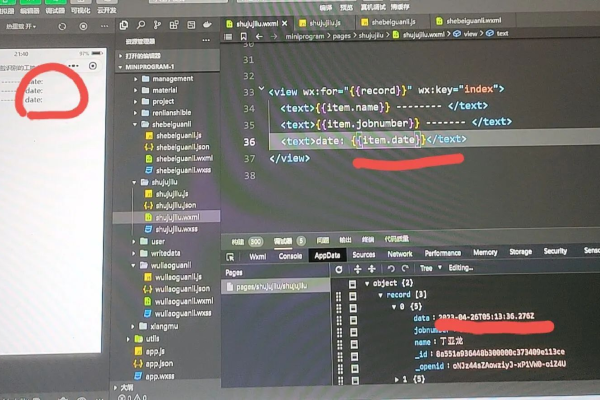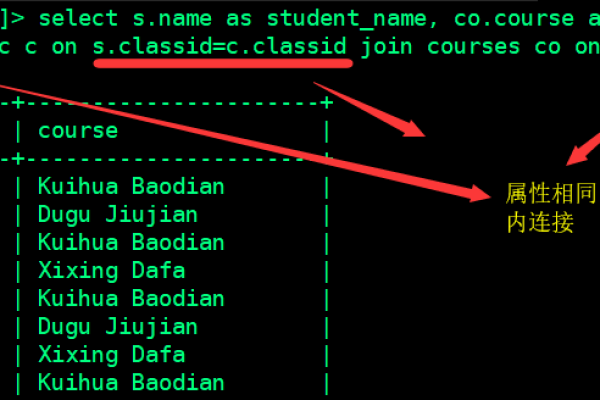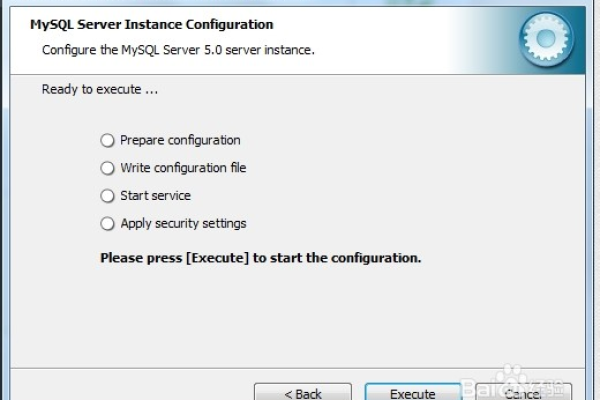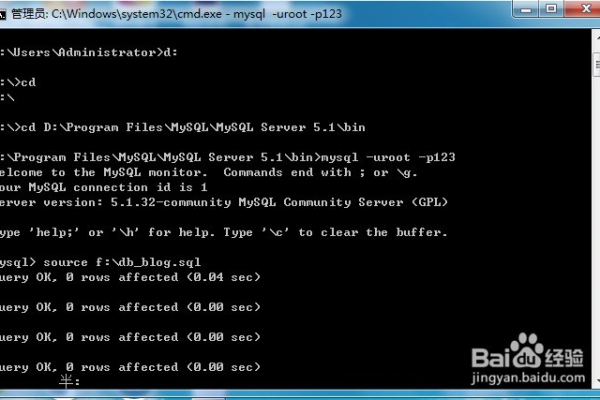如何在Django应用中实现多MySQL数据库的操作?
- 行业动态
- 2024-07-14
- 7
在现代Web开发中,Django框架因其简洁的设计和强大的数据库操作功能而广受欢迎,Django对多数据库的支持,使得开发者能够更加灵活地处理来自不同数据源的数据,这对于大型项目尤其重要,无论是为了负载均衡、数据隔离还是利用不同数据库的特性,多数据库支持都显得至关重要,具体分析如下:
1、设置数据库连接
DATABASES配置: 在Django项目中,需要首先修改settings.py文件来配置所有需要连接的数据库,这包括数据库的类型、名称、用户名、密码以及主机等信息,可以设置一个默认的PostgreSQL数据库和一个名为users的MySQL数据库。
数据库别名: 在设置中,每个数据库都需要一个别名,这是在Django中引用特定数据库的方式。default别名具有特殊意义,它是在没有明确指定数据库时Django默认使用的数据库。
2、使用DATABASE_ROUTERS
路由器定义: 通过定义DATABASE_ROUTERS设置,Django能够根据模型的属性将操作定向到特定的数据库,这种方式允许开发者为不同的App或模型指定不同的数据库。
路由器逻辑: 数据库路由器需要实现两种方法:db_for_read()和db_for_write(),这两个方法决定了对于每个模型的读/写操作应该使用哪个数据库。
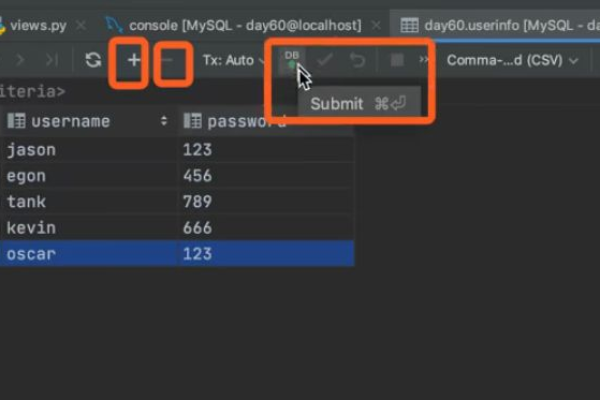
3、同步数据库结构
迁移命令: 当涉及到多个数据库时,Django的迁移命令migrate可以通过database参数来指定特定数据库进行操作,这使得在不同的数据库中同步模型结构的变更成为可能。
数据同步注意事项: 在实际操作中,需要注意数据同步的顺序和依赖,确保模型的变化不会影响到其他数据库的正常工作。
4、编码中的数据库操作
使用using(): 在代码中,可以使用using(db_alias)的方式来指定要操作的数据库,这在执行查询或其他数据库操作时特别有用,允许开发者明确指定数据源。
显式数据库查询: Django还提供了django.db.connections模块,通过它可以直接使用低级数据库操作,为多数据库操作提供了更多灵活性。
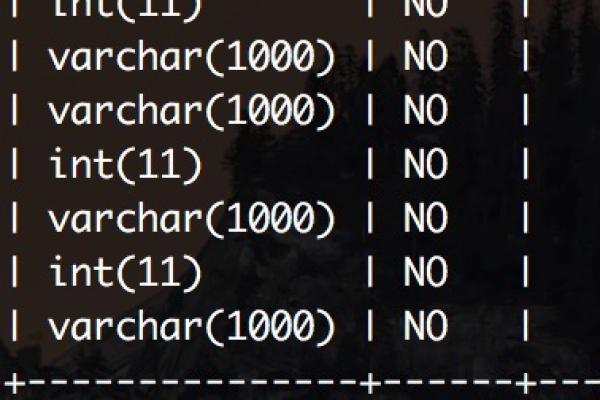
5、管理与维护
性能监控: 在应用多数据库时,监控每个数据库的性能变得尤为重要,这包括查询速度、连接池管理等,确保每个数据库都能最优地工作。
安全性考虑: 每个数据库的安全管理也自成体系,需确保每个数据库都有严格的权限控制与安全策略,防止数据泄露或未经授权的访问。
6、故障处理与备份
故障恢复: 当其中一个数据库出现问题时,应确保系统能够继续运行或快速恢复,这可能需要设置故障转移机制和备份策略。
数据备份: 定期备份每个数据库是必要的,根据数据的重要性和更新频率,制定合适的备份计划和恢复策略。

在实施多数据库操作时,开发者需要综合考虑项目的架构设计、数据的安全性与完整性以及系统的可维护性,正确的策略和充分的测试可以使多数据库环境带来的好处最大化,同时避免潜在的问题。
可以看出Django在处理多数据库操作方面提供了强大而灵活的支持,正确利用这些功能不仅可以提升应用的性能和可扩展性,还能保证数据的安全和完整性,随着项目需求的增加,合理设计和使用多数据库将成为提升项目水平的关键因素。